Product Activation
This guide walks you through activating your OV80i camera system. By the end of this process, your camera will be fully registered and ready for production use.
Overview
The OV80i camera requires activation before all features become available. The activation process registers the camera with Overview and enables functionality. This one-time procedure takes approximately 2–5 minutes to complete.
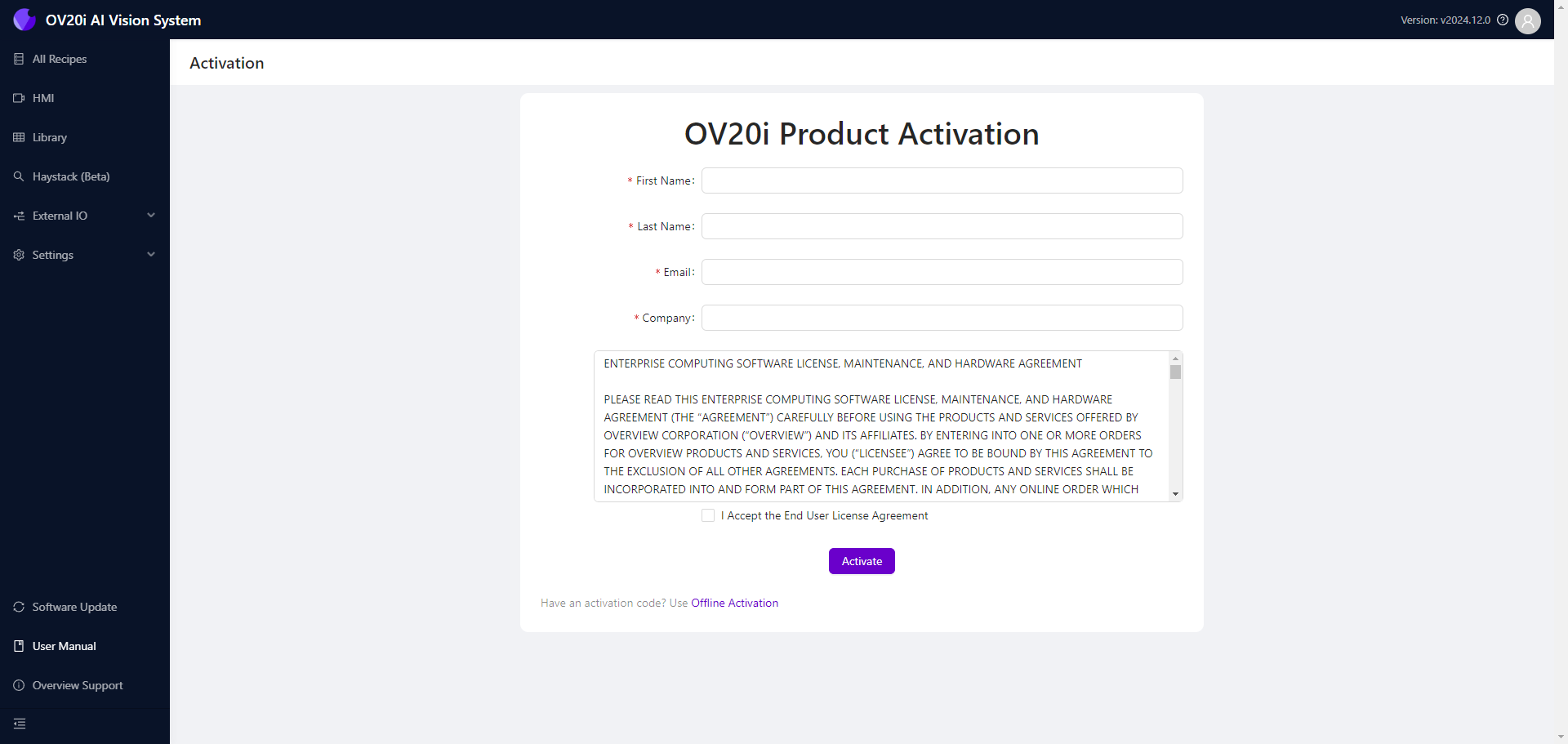
Prerequisites
Before you begin, ensure you have:
- OV80i camera powered on and connected to your network
- Access to the camera's web interface through a browser
- Reliable internet connection on the device used for activation
- Activation code or license key (if provided separately)
Offline Support: The activation code can be provided separately if the computer being used to activate the camera is not connected to the internet. Contact support@overview.ai
Connecting to the Camera
1. Establish Network Connection
- Connect the OV80i camera to your local network using the Ethernet port
- Power on the camera using the provided power supply (or 24V from your machine's power supply)
- Wait approximately 60 seconds for the camera to fully boot
- Confirm the camera is online by checking that the status LED is solid green
2. Access the Web Interface
- Open a web browser on a computer connected to the same network
- Enter the camera's IP address in the address bar:
- Default IP:
10.250.0.100 - If using DHCP: Find the assigned IP address in your router's client list
- Default IP:
- Press Enter to navigate to the camera's web interface
- If this is your first time connecting, you'll automatically be directed to the setup wizard
Can't Access Default IP? If you cannot access the camera using the default IP, the camera might have received a different IP from your network's DHCP server. Check your router's connected devices list.
Running the Activation Wizard
Online Activation (Computer Connected to Internet)
- Follow the on-screen steps in the Product Activation page
- Accept the End User License Agreement
- Click Activate
This method requires internet access on the computer performing the activation.
Offline Activation (Computer Not Connected to Internet)
- At the bottom of the Product Activation page, click Offline Activation
- Enter the Activation Code provided by Overview Support
- Accept the End User License Agreement
- Click Activate